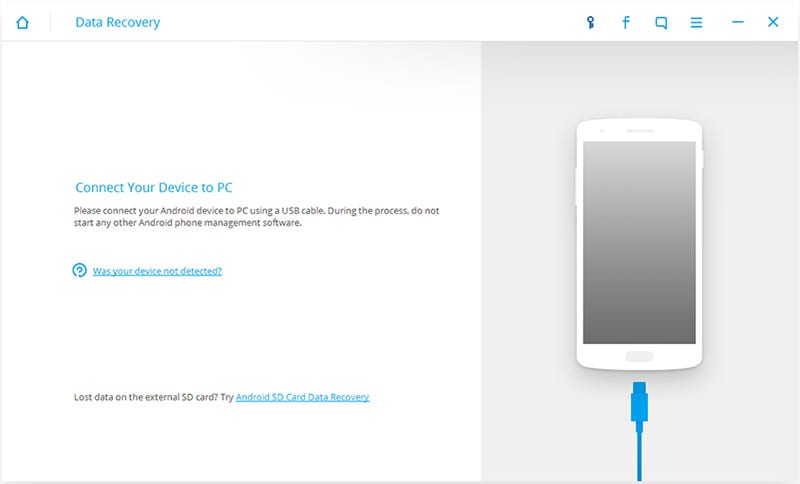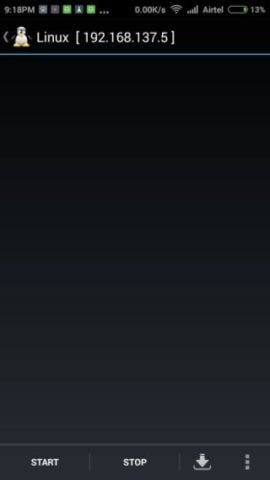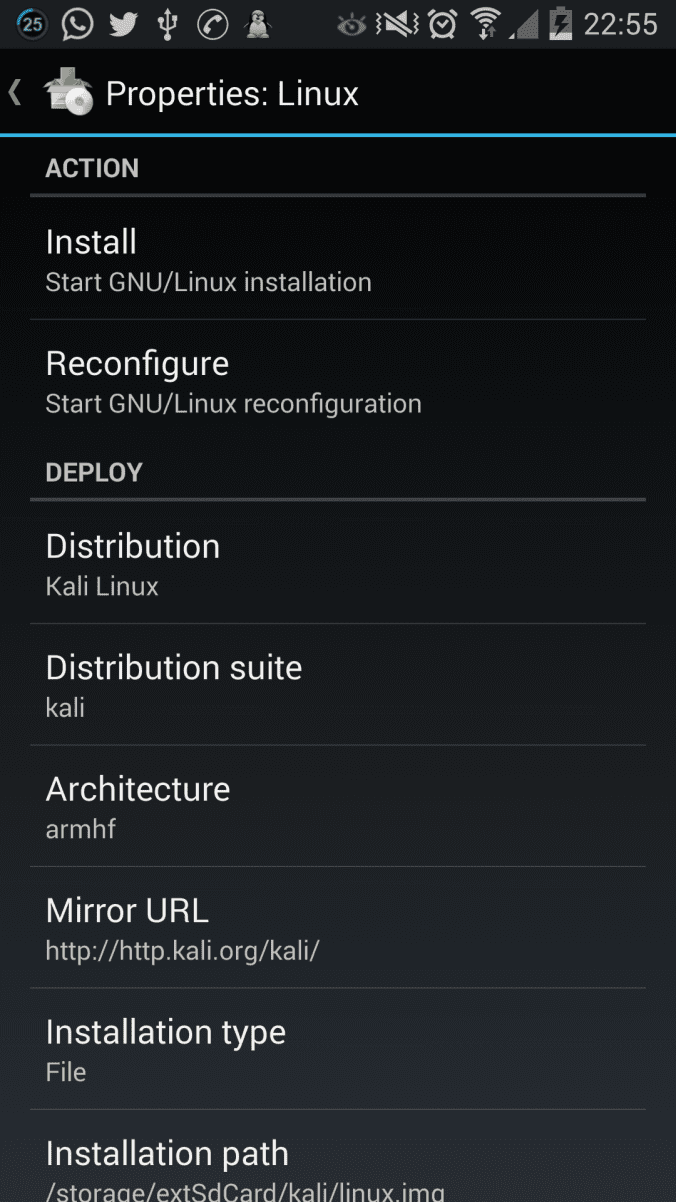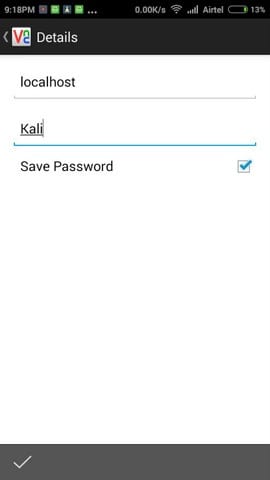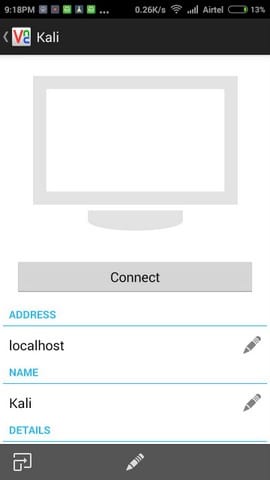Hackers use various methods for hacking a facebook account password of victim. Today I tell you what type of methods hackers are using for hacking a facebook account and how can you prevent yourself from these hacks.
1. Facebook Phishing
Phishing is one of the most popular ways for hacking a facebook account. In Phishing, the hacker creates a fake login page or create a clone of facebook login page that looks like the real facebook page. In the next step facebook, hacker asks the victim to log in through the fake phishing web page, victim username and password stored in a hacker computer.
How to Protect yourself from Facebook Phishing
- Never login your facebook account on another computer.
- Always avoid emails that ask you to log in your facebook account in the new tab.
- Never open any spammy links that give by your friend in the message box or by SMS.
- Always use Chrome browser, chrome identifies the phishing page.
- Use Antivirus in your computer.
- Make sure you are on facebook.com and double-check the web address.
2. Keylogging
Keylogging is one of the easiest ways to hack a password of the facebook account. Keylogger is a small software or program which installed in a victim computer and this program record everything which victim type in his computer.
How to Protect yourself from Keyloggers
- Install a good antivirus in your computer.
- Never open your facebook account on another computer.
- Always download free software from trusted websites
- Never download or get a software from untrusted sources.
- Always scan a pen drive for virus
3. View Saved Password from Browser
Like you know whenever we login new account in our browser, the browser asks to save this username and password in the computer. Anyone can hack your facebook account from view your facebook password in your browser.
Just go this URL and you see username and password in your chrome browser.
chrome://settings/passwords
How to Protect yourself from this Hack
- Never save your login password in your web browser.
- Secure your chrome browser with the password.
- Always use the strong password in your Computer.
4. Mobile Phone Hacking
Generally, we reset our facebook password from our mobile phone. What if someone install monitor apps in our phone. With monitor apps, hackers can access and read your all sms and he can easily reset your facebook password in just seconds.
How to Protect yourself from Facebook Mobile Phone Hacking
- Always install a good antivirus in your mobile phone.
- Never install unknown apps in your phone.
- Always check your phone for suspicous apps
5. Social Engineering
Social Engineering is simple attack made by hacker, in this method hacker can collect information about victim as much as he can from various methods. If victim uses simple password like his birthday date, mobile number, school name, girlfriend name and bike number , a good hacker can easily guess your password and hack your facebook account.
How to Protect Yourself from Social Engineering Attack
- Never use any simple password in your facebook account.
- Never ever write you facebook account in any paper.
- Many people use the same password in different websites, my advice is never to use same password for many websites.
- Make strong password from this website Random Password Generator
6. From Hacking your Email Account
Mainly the first hacker hacks your email account then hack your facebook account from password resetting.
How to Protect yourself from Email Hacking
- Enable 2 Step authentication in your email account. When you enable this security in your Gmail account, no one accesses your Gmail account without your mobile OTP.
- Use strong password in your email.
7. Source Code
At facebook website login pages, you can view masked passwords (******)by changing the password input type as text from inspect element in your browser. This method works in all modern browser. Never leave your PC on with signup page. Anyone can know your facebook password from this method.
Save yourself from this Attack
- Never save your facebook password in your web browser.
8. Tabnapping
Nowdays you can see ,you can signup and make your id on any website from your facebook account. Many websites are create a fake login page and asks you to enter your facebook username and password. In this hack a hacker creates a fake website and asks user to sign up from you facebook account.
How to Protect yourself from Tabnapping
- Avoid signup from facebok account, always use trusted websites.
- Avoid spyware and freeware software.
- Never play free games on untrusted websites.
9. Simple Logout Scenario
Many users never logout facebook id from the computer. Anyone can access your facebook account when you leave your computer. This is the last advice always logout our facebook account when you leave your computer alone.